Tips for viewing and controlling 3D models on Sketchfab
All the models in the collection are hosted on the 3D platform called Sketchfab, therefore, the controls specified below apply to all the models.
Tips for controlling 3D models on Sketchfab using your mouse and keyboards:
Left click or Right click refers to a click of your mouse. All commands require your cursor to be placed over the model window while applying the command. Alt, Ctrl, and spacebar refer to keys on your keyboards, and + means hold those keys down while using the mouse command.
Rotating the model:
Left click and hold to rotate;
Grab and reposition model:
Right click and hold to grab and reposition;
Zooming:
With your cursor over the model rotate the mouse wheel (if you have one) to zoom in and out.
Alternatively you can left click and hold + Ctrl while moving the mouse forward or backwards to zoom.
Lighting angle:
Pressing the Alt key and left click and hold while moving the mouse will change the direction of the light source.
Wide view of the entire model:
Hit the spacebar to zoom out to a general view of the whole scene.
Full Screen Mode:
Any model embedded in a page can be viewed full screen by left click with your mouse on the model and pressing the f key on the keyboards, or by using the full screen button. This can be found in the bottom right corner of each model – see image below.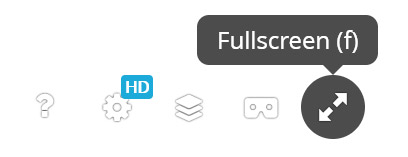
To exit full screen mode simply hit the f key again, or the Esc button on your keyboard (usually on the top left of a keyboard layout).
These controls apply to all models hosted on the Sketchfab platform.
